Raise Support Queries
The Business Portal offers a comprehensive support centre capability to help you file, track, review, and follow up queries related to your transactions. To launch the Support screen, click Support in the left navigation sidebar.
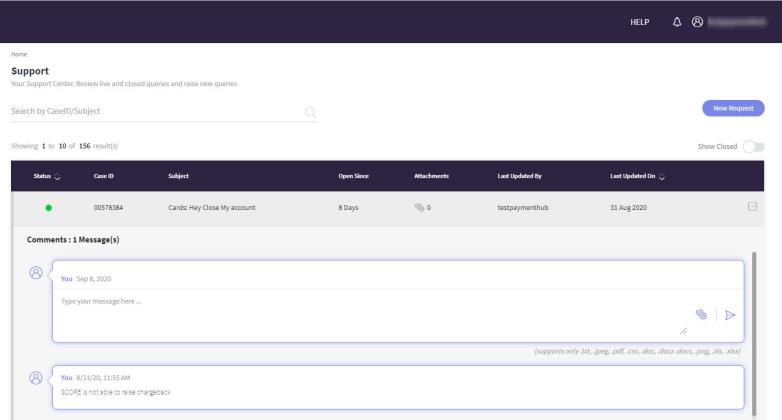
You can perform the following in the support centre:
Create a new request
You can create a new support request by clicking the New Request button.
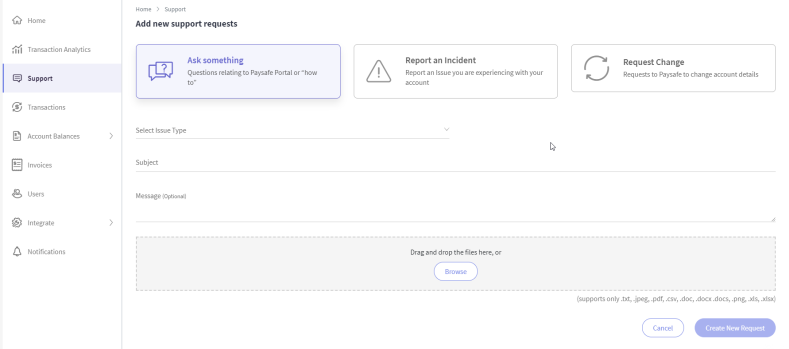
-
Select a request category from the list by clicking the down arrow button in the Category field.
-
Fill in the Subject field appropriately.
-
Enter a description to provide more information in the Message field.
-
Click Browse to attach any files if you need to (alternatively drag and drop the files) and then click Create New Request. Your case is successfully created and is listed on top in the Support Dashboard.
Attachments - You can view all the attachments linked to a case by clicking the attachments icon of the corresponding case id in the support dashboard. The cases also have a chat interface (click + symbol to open) with comments (added by the support team and you) visible as messages. Open cases are denoted with a green dot and Closed cases in grey in the Status column.
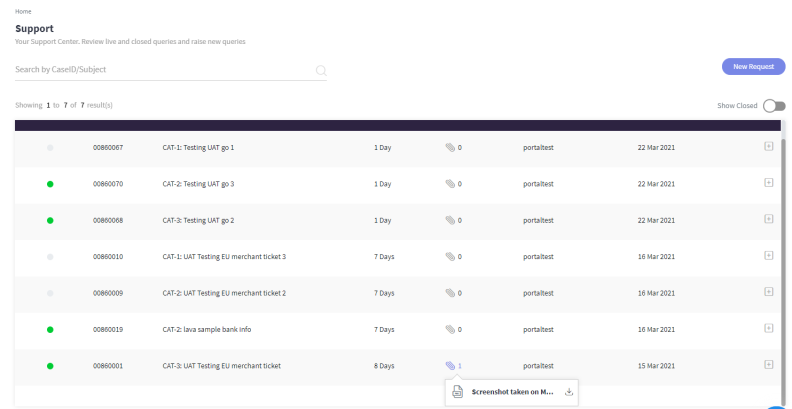
Once you submit a support request, the Paysafe Operations team will review and action the case. Any updates and status changes from the Operations team on your case are sent to you in the form of in-app notifications.
Search and view/update requests
You can search for a request based on the case id or subject and then update the request with comments and attachments.
- To search for a ticket using the case id, specify the case id in the search field and press enter.
- To search for a ticket using the subject, specify the subject in the search field and press enter.
To view and update a request, click the + symbol to expand the ticket and view the details.
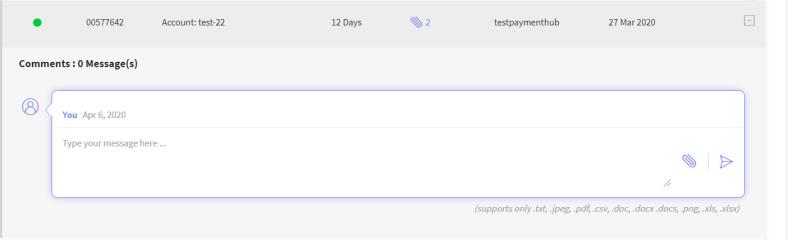
You can also add comments or attachments as needed from the comments interface.